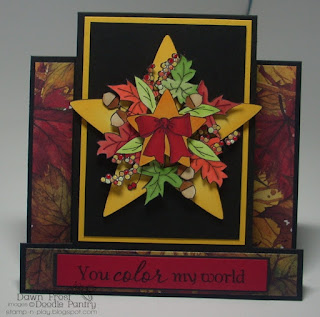Good morning! Today we have a tutorial that our Creative Team member
Pat Dadisman wrote up for us.
Pat is sharing with us how to make a digital snow globe using MS Word. She uses a MAC, so most of the included screen shots are from that, but a PC is close enough that for those whom have PC's should be able to also succeed by these directions, or by looking closely on your PC Word and finding the command that represents what is being done.
1.
After
opening a Word document, click Insert
on the taskbar and choose shape from
the list of selections. A drop down menu
will appear (below shows a MAC screen):
(Below shows a PC screen.) Click the insert tab and then "shapes" to get a full pull down menu. The red arrows shows where the 2 shapes are that you need.
2.
Drag
the shapes, pictured below, from the drop down menu to your Word document (MAC). Or click on the shape and then click-drag on your document for the shape to create (PC).
3. Next
format the circle and base with your choice of fill, shadow, and line
color. (For my sample I used white fill,
no shadow and black line.)
- First select
either shape by clicking on it. Format will then appear in the toolbar (MAC and PC). Click on Format in the toolbar to bring up this menu:
4. Before formatting the snow globe’s base, rotate base left
90 degrees, then resize to 2.0” high by 0.75” wide. Then follow the directions,
listed above, to format the base just like you did for the circle (white fill,
black line, no shadow).
5. Then resize the shapes just like you would
resize a digital image to the measurements shown below. To resize, select a shape and then type the sizes you need in the drawing tools toolbar, circled in red below for a PC.
- Circle -- 2.5 inches
by 2.5 inches
- Base -- 2 inches high by
0.75 inches high
6. Now
insert and resize your favorite Doodle Pantry PNG image to fit inside the globe.
7. Wrap circle and image behind text and then wrap
base in front of text. To "wrap", you must select the shape you are wrapping, and then find the wrap icon in the toolbar, circled in red below.
8. So that you can move everything around together, you will need to use the “merge” function (on MAC) to merge all 3 images together. Or on a PC, left click select all the objects while holding the shift key and then right click and select "group".
9. Here’s what the finished snow globe looks
resized and formatted (not including your image inside):
And here is Pat's card using the steps above and the girly snowman from
Quirky Snowmen set.
Pat additionally used and masked some digital PNG papers for the globe inside and the base.
~~~~~~~~~~~~~~~~~~~~~~~~~~~~~
A BIG THANKS TO PAT DADISMAN, Creative Team Member Doodle Pantry
for providing the instructions for this easy snow globe!
~~~~~~~~~~~~~~~~~~~~~~~~~~~~~~~~
Thanks for visiting us today and we hope you have been inspired to create!